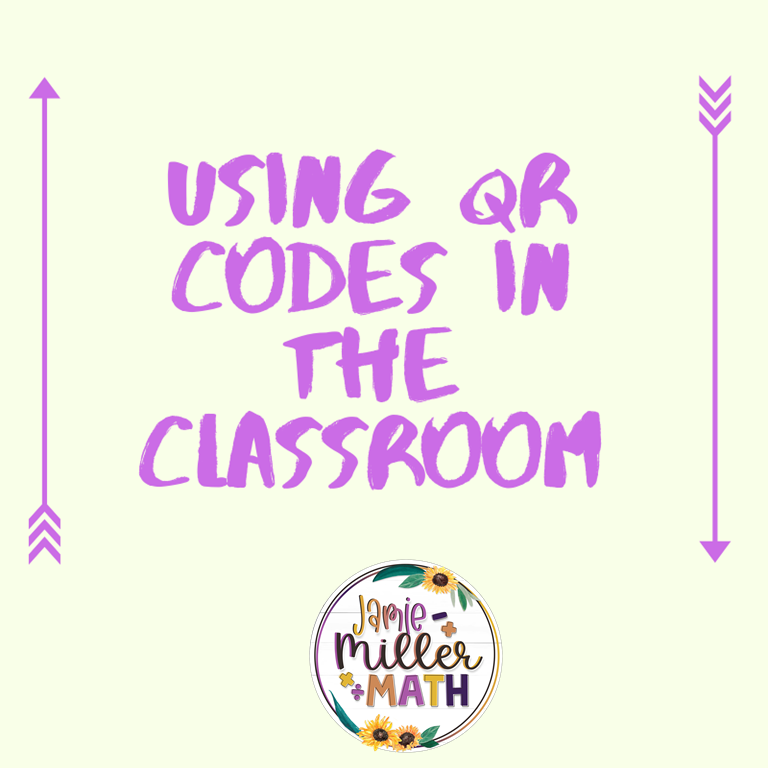
Using QR Codes in the Classroom
What is a QR Code?
A Quick Response Code is a digital image that can be scanned (like a barcode) and directs you to the website, file, image, video, etc.
Why should I use QR codes in the classroom?
QR codes make learning fun and exciting! QR codes can increase engagement and independence, promote movement in the classroom, and encourage innovative and creative thinking. QR codes are also great when you need to have students access a long website URL.
How can I use QR codes in the classroom?
There are so many different ways to use QR codes in the classroom. Below I will briefly highlight ten ways.
- Read-aloud
- Book report
- Simplify research
- Gallery walk
- Answer key
- Scavenger hunt
- Review
- Extra practice for early finishers
- Homework tutorial
- Word Wall
Read-Aloud
Make an audio recording of a text you are reading in class. Upload the audio file to google drive and link a QR code to make it accessible for students to listen to the text as a read-aloud. This is a great adaption for struggling readers.
Book Report/Project
Students can create their own QR codes to showcase book reports, projects, etc. with the class. You can create a display of the QR codes in the classroom so students can easily view one another’s digital products.
Simplify Research
QR codes are a game-changer when it comes to simplifying research. You can provide students with links to articles, videos, podcasts, etc. that would allow students to easily access.
Gallery Walk
This is a spin-off to traditional gallery walks where students show off their work. Students can upload a digital product or audio recording to Google Drive, YouTube, etc. and link it to a QR code to easily share with the class.
Answer Key
Make a QR code that links to any assignment with an answer key for students to check their work and answers as soon as they are done working. Students can receive immediate feedback and make any necessary corrections.
Scavenger Hunt
Scavenger hunts are the perfect way to engage students and get them up and moving. Problems can be placed around the classroom or school and set up a couple of ways. I have created scavenger hunts where students start by scanning a QR code, which brings them to the question. After solving, students find the card with the correct answer at the top and scan the QR code below it for the next question. You could also have QR codes associated with answers, where the correct answer takes students to the next problem, and the wrong answers provide hints. Grab my Ratios and Rates QR Code Scavenger Hunt here.
Review
Create a review game of any concept using QR codes. It will be sure to increase engagement and excitement rather than using a boring study guide.
Extra Practice for Early Finishers
Create self-checking QR code activities for students who finish the lesson/assignment of the day early. This keeps them engaged and continuing to work on a strategy/skill or enriching a skill if they already demonstrated mastery.
Homework Tutorial
Make QR codes to accompany homework assignments so students can reference notes, video links, etc. to help them complete their homework. This is a great accommodation for students who struggle to complete their homework.
Word Wall
Attach QR codes to your word wall that link vocabulary words to videos, definitions, etc. about the given vocabulary word. Students can use devices to scan the QR code to learn more about important vocabulary words.
Steps for Creating:
- Create a document/file in PowerPoint (this is my preferred location to create).
- Save the PowerPoint as a JPEG.
- Upload the JPEG folder to Google drive.
- Make sure your share settings are as follows: On- Anyone with the Link
- Go to https://www.the-qrcode-generator.com/ or another QR code generator.
- Click generate and copy the shareable link from google for each JPEG image. This will generate a QR code. Save and rename the QR code to your computer.
- Upload the QR code into your document/file.
Steps for Using:
- Students will need a cell phone, iPad, tablet, laptop, etc. Students can use their laptop cameras with an additional app to read the codes. (For example, check out this chrome extension.)
- Students open their camera on the device and hover over the QR code.
- A window will open prompting students to open the attachment.
- Students will be able to see the attached document/file/video, associated with the QR code.
If Students Don’t Have Access to Technology…
- See if you can borrow iPads or tablets from another teacher in the building.
- Partner/group students. Assign one trustworthy student to use their cell phone.
Concluding Thoughts
QR codes can be terrific additions to the classroom, especially in a growing digital age. My favorite way to use them is with scavenger hunts. I would love to hear how you use QR codes in your classroom. Feel free to comment below!




